Checking out the Tesco sale, I stumbled upon this AirPlay speaker for only £20 – bargain!
Once home, I opened the box and had a quick flick through the “owner’s handbook” and was disappointed to see that the device’s network capabilities would – on the face of it – not meet my needs.
There were two options:
- Use WPS Push-Button Configuration to connect the speaker to my home network (my home network does not support WPS)
- Connect to the AirPlay speaker directly (the device connected to the speaker would lose all other wireless access, and risk inadvertently transmitting unencrypted data over the speaker’s unsecured wireless connection)
I was just about to return the speaker, when I thought that I might as well have a go at hacking around with the thing first to try to get it on my network somehow.
Step #1 – the discovery of the web configuration interface
Connecting to the speaker directly, I discovered that there was an undocumented web interface containing the wireless client configuration options I was hoping for:
Very encouraging!
Step #2 – overcoming the lack of https connectivity
The problem with the interface shown above is that the http connection is not secured, and this is over an unsecured wireless connection. Entering your Wi-Fi password here would risk transmitting it in the clear over Wi-Fi – we wouldn’t really want that.
The solution – I do have a Virgin Media Super Hub which supports WPS, but the wireless connectivity is unusably unreliable. All that was needed, though, was to connect the speaker to the Super Hub using WPS just long enough to browse to the speaker’s web interface to manually connect it to my main wireless network. The Super Hub Wi-Fi could then be disabled as it was no longer needed for the speaker to work.
I was able to enter the WPA key without transmitting it in the clear.
The speaker works great.
Good times 🙂
For the paranoid, it could be worth sniffing the wireless traffic to verify that nobody else connected to the router whilst WPS was enabled. With possession of the WPA key of the temporary WPS-enabled network, it could be possible to decrypt the traffic where the key for the regular network was set on the speaker, disclosing the regular WPA key. This would kind of miss the point of going to the trouble of including the intermediate WPS step in the first place.
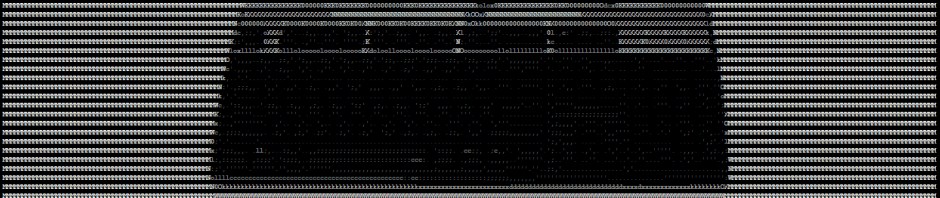


Hi Steve. I have just bought 3 of these speakers and I am trying to connect it to my router/ WiFi. But I am struggling. How do I find the “web configuration interface”? Was it on the devise, iPod , iPhone or iPad? Or did you connect to a PC to view?
Hi Wayne. To access the web configuration interface, you’ll first have to make a network connection to the speaker using one of the two methods described in the included instructions – either an insecure direct connection or using WPS if your router supports it and has WPS enabled.
Once the connection is made, you should be able to access to configuration interface from any device on the same network. You access the web interface by entering the IP address of the speaker into a web browser. The problem is that you may not know the IP address of the speaker. Start of by finding out the IP address of the device (eg laptop) that you’re browsing from. In Windows, you can find this out by typing ‘ipconfig’ at a command prompt. Let’s say that this tells you that the IP address of the device is 192.168.0.6. The chances are that the speaker’s IP address will then be of the format 192.168.0.x. You won’t know what the value of x is at this point, so just start from the bottom and enter 192.168.0.1 into your browser, the 192.168.0.2, 192.168.0.3 and so on until you see the Tesco interface. There are better ways of finding the correct IP address, but that would require a lot more explanation.
Hope that helps.
Hi Steve. Thanks for the info. It worked and I have connected 3 speakers to the wifi!!!
I downloaded an App by Whaale for multi room speakers. Now I am experiencing drop out. The speakers work great for about an hour then stop and start. I have even tried just 2, but still there is drop out. We have tried different iPods, and iPhones, iPhone 4, 5 and iPod Touch 5th Gen. But still it drops out. I have considered buying a dual router with 2.4ghz and 5 ghz, but not sure if these speakers operate on 5ghz? Would love to know your thoughts?
Wayne
Not sure about the speakers supporting 5GHz. If the speakers regularly drop out after about an hour, this makes me suspect that it might be a software/firmware (phone/speaker/router) issue rather than bandwidth/interference. To rule out the Whaale app being the culprit, you could try TuneBlade. This is free Windows software which does a similar job to the iOS app – it has worked great for me.
Oops – I’ve been using it with a Raspberri Pi, but I’ve just tested it with the speaker and it cuts out after 10 minutes – as explained on the TuneBlade site. It is only £6.49 for the unrestricted version, though, so might be worth it anyway.
UPDATE: Just tried, and it’s not picking up my 5GHz network, so it looks like 2.4GHz only.
Hi Wayne I have bought one of these speakers and followed these instructions for manual config and it work for a while and then seemed to forget the settings like it reset itself?
How have yours been?
Cheers
Lee
That happened to me once very early on within the first couple of days. It has been fine since.
Steve
Hi Steve,
I have brought of of these in the sale too, but this one came without the handbook – when I picked it up I thought how hard it can be, it turns out I am stumped for ideas without any documentation. As this is a Tesco’s own brand there is’t any documentation available on the net – are you able to provide few simple steps to configure this? Thank you.
Hi Niraj. Here’s what the instructions say:
CONNECTING TO A SOURCE VIA A WPS ENABLED WIRELESS NETWORK
– Switch on the speaker
(The status indicator will flash blue)
– Locate the WPS button on your network modem/router
– Press the WPS button
– Press the Wi-Fi button on your speaker
(The status light will stop flashing, then flash again)
(The speaker will now connect to your network. This may take up to 1 minute)
Once connection has been established, the speaker will beep and the status indicator will light blue.
Hope that helps. These instructions will only be of use if your router supports WPS, though.
Steve
Perfect, this worked – Thank you.
Thanks Steve! I finally have this thing connected to my home network.
Hi Steve, I’ve just bought one of these but my router does not have a WPA button.
If I connect my iPhone to the speaker and then look at the info on the phone it tells me and IP address is this it or can you not do it that way?
Also once you have the info how do you add to a wifi router manually everything I’ve ever added came with a cd rom.
Cheers
Lee
Brilliant thanks Steve – I logged onto the speaker from my MacBook and the first address I entered 192.168.1.1 and bingo the Tesco network config… Selected my WiFi network password and the speaker dutifully beeped to tell me it had connected. Seems bonkers they don’t include this in the instructions.
Anyway great sound and for £20 an absolute bargain!
Cheers I really appreciate you putting this up.
Nick
Happy to have been of help to you, Nick.
Steve
This is genius ! Worked, easy, ate you’re a god damn Genuis!
Thanks.
🙂
What’s the web interface address for the speaker ?
Have you looked at my response to Wayne explaining how to find the IP address?
Hi, Unfortunately there’s no instructions with my speaker, I called Tesco and they don’t have a PDF. Would someone please be willing to provide a couple of images of the key pages? Many thanks, Anna
Hi!
If you arrived here and don’t have the original instructions, and the WPS method is not working, just turn the speaker on and then hold the wifi button for a while.
It’ll eventually make a beep (a different one from the bass that plays when turning it on) and there’ll be a new unsecured WiFi network (mine was named technika and a really long list of numbers), just connect there using any device, open a browser and go to http://192.168.1.1 to open the control panel
From there you can set up your regular wifi or even set it up with wps, mine didn’t work by pressing the button but as soon as i selected WPS in there it worked flawlessly.
Also, if the led light is bugging you it’s super easy to remove, just pry the cloth cover (that should come off easily), pry the second cover (which is a bit harder but can be pried without damage too), unscrew the thing, remove the third cover (carefully! there are cables going between it and the body!) and just unscrew the led board on the cover and gently pull from the cable on the body.
Hi Laura, Many thanks, worked easily even though I’m using my tablet with a data sim as a router at the mo. Selected it, added password and hit apply. Done.
FWIW Using Airfoil on my Windows laptop and it works fine, I got an airplay receiver for my sony dock a week or so ago which led me to revisit this. I’ve currently got both setup on airfoil and I’m playing music using media monkey, both speakers are in sync and playing fine at the same time. They’ve got different tonal qualities so it does sound a bit weird though.
I had sold it on ebay but then paid for it to be returned as he couldn’t get it to work, I assumed I’d wasted my money as he actually had apple devices therefore I thought it must be a dud. Works perfectly, now I just have to find a use for it.
Thanks again, Anna.
Thanks, a really useful post. Sound is now pumping in the lounge.